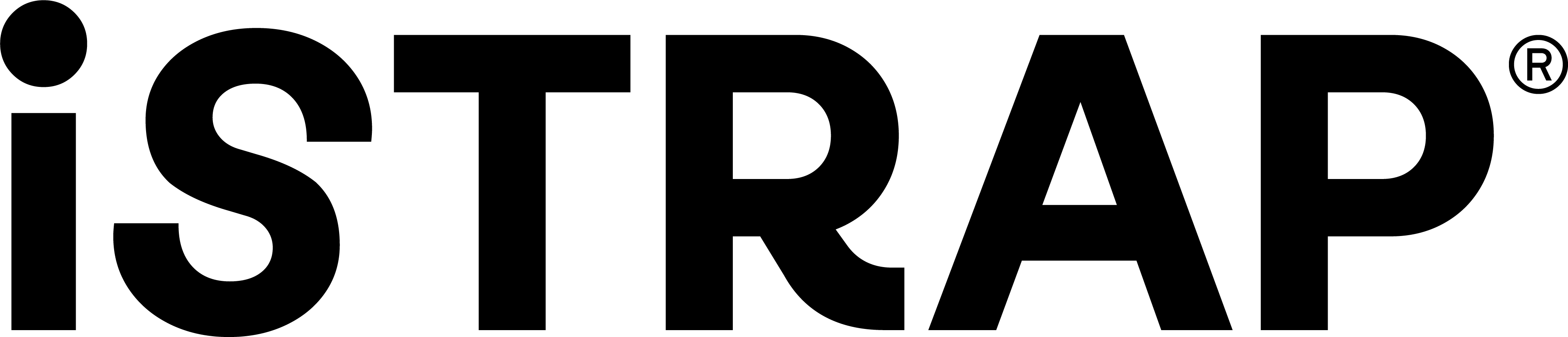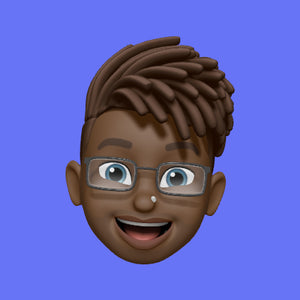Hey there, Apple Watch gang!
We get it – your Apple Watch is your ride-or-die tech buddy, the Robin to your Batman, the peanut butter to your jelly. But hey, even the coolest sidekicks hit a snag sometimes. No worries, though – we've got your back! Whether your Apple Watch is being a little moody or just needs a bit of a pick-me-up, this quick fix guide is here to save the day. Get ready to troubleshoot your way to a hassle-free Apple Watch experience, with help from us!
Battery Blues: "Help! My Apple Watch Won’t Hold a Charge!"
You're all set for a day of adventures, but your Apple Watch decides to be a drama queen and drains its battery faster than you can say "tech emergency." Fear not! First, check for battery-hogging apps – close them if you can. If the problem persists, try restarting your watch and ensure you're on the latest watchOS update. If all else fails, your battery might be on the fritz, and it's time for a visit to the Apple Store.
Frozen Screen: "My Apple Watch Is Stuck – Send Help!"
We've all been there – your Apple Watch decides to take a little nap at the worst possible moment. A frozen screen doesn’t have to be the end of the world! Give your watch a gentle restart – press and hold both the Digital Crown and the side button until you see the Apple logo. Ta-da! If the problem persists, make sure your watch is updated to the latest software version. A software glitch might be causing the hiccup.
Wonky Notifications: "My Apple Watch Is Silent! Where Are My Messages?"
So, you're expecting important messages, but your Apple Watch seems to be on a digital diet – no notifications in sight. Let's fix that! Start by checking your iPhone settings. Open the Apple Watch app, go to My Watch > Notifications, and make sure everything you want to see is turned on. Also, ensure your watch isn’t in Do Not Disturb mode, which might be causing the radio silence.
Unreliable Heart Rate: "My Apple Watch Thinks I'm a Zombie – It Can't Detect My Heartbeat!"
If your Apple Watch thinks you’re undead because it can't find your pulse, it's time to check the positioning. Make sure the back of your watch is snug against your wrist and isn’t covered by clothing or accessories. If the problem persists, clean your watch's sensors gently with a microfiber cloth. Also, check if your band is too loose – a snug fit ensures accurate heart rate readings.
Disappearing Apps: "My Apps Are Vanishing Into Thin Air!"
One moment your apps are there, and the next, poof – they're gone! Fear not, it's likely just a syncing issue. Start by restarting your watch. If that doesn't work, open the Apple Watch app on your iPhone, go to My Watch > General > Reset, and tap "Reset Sync Data." This should bring your vanished apps back from the digital abyss.
Wi-Fi Woes: "My Apple Watch Refuses to Connect to Wi-Fi!"
Your Apple Watch and Wi-Fi should be besties, but sometimes, they have a falling out. If your watch is giving you Wi-Fi attitude, try forgetting the network on your watch and reconnecting. On your watch, go to Settings > Wi-Fi > Forget This Network, then reconnect. If it still misbehaves, ensure your iPhone and watch are on the same Wi-Fi network and that your iPhone is in Bluetooth range. A little network therapy might just do the trick!
Water Woes: "My Apple Watch Took a Swim and Now It’s Acting Weird!"
Water-resistant doesn’t mean water-immortal! If your watch took an unexpected dip, dry it thoroughly with a microfiber cloth and place it in a dry, airy space for a few hours. Avoid using heat sources like hairdryers – your watch doesn’t appreciate a sauna session. If it still acts wonky, it might be time for a professional tech check-up.
Software Glitches: "My Apple Watch Is Speaking a Different Tech Language!"
Sometimes, software bugs decide to party on your watch without an invitation. Update your watch to the latest watchOS version – Apple often releases patches to fix bugs and improve performance. If you've updated and the problem persists, a factory reset might be in order. Back up your data, then go to Settings > General > Reset > Erase All Content and Settings. Your watch will feel brand new, ready for a fresh start.
Remember, Your Apple Watch Deserves Some Style Too!
Now that your Apple Watch is back to its fabulous self, why not treat it to a style upgrade? At iSTRAP, we have a dazzling collection of Apple Watch straps and accessories that can elevate your watch game to a whole new level. From rugged bands for outdoor adventures to chic bands for classy occasions, we’ve got the perfect match for your style.
So there you have it, tech enthusiasts – a quick fix guide to tackle the most common Apple Watch hiccups. Don't let minor glitches ruin your Apple Watch love affair. Troubleshoot like a pro, and if all else fails, the tech experts at iSTRAP are just a click away, ready to assist you on your Apple Watch journey. Stay fabulous, stay connected, and keep rocking that wrist with style and confidence! 💫⌚️