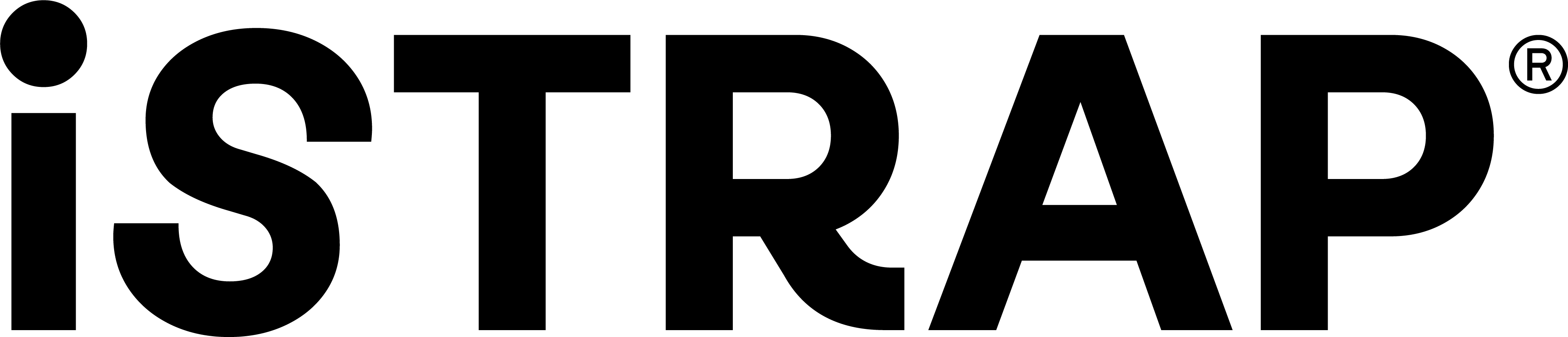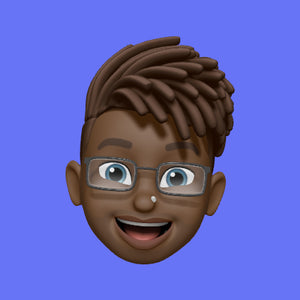Your Apple Watch is more than just a smart accessory; it’s a personal expression of style, function, and technology. One of the easiest ways to customise your Apple Watch is by changing its watch face. With countless designs and complications available, you can tailor your watch face to suit your needs, preferences, and even your mood. Here’s a step-by-step guide to help you change your Apple Watch face effortlessly.
Step 1: Wake Up Your Apple Watch
Before you can change the watch face, you need to wake up your Apple Watch. You can do this by either raising your wrist or tapping the screen.
Step 2: Access the Watch Face Gallery
- Press and Hold the Current Watch Face: Firmly press (Force Touch) on the current watch face. This will bring up the watch face selection screen.
- Swipe Left or Right: Here, you can swipe left or right to browse through the watch faces you’ve already added to your collection.
Step 3: Choose a New Watch Face
From the Collection:
- Swipe Through Your Collection: Swipe through the available faces in your collection. When you find one you like, simply tap on it to set it as your new watch face.
From the Watch App on iPhone:
- Open the Watch App: Open the Watch app on your iPhone.
- Go to the 'Face Gallery': Tap on the 'Face Gallery' tab at the bottom of the screen.
- Browse and Select: Browse through the available watch faces. When you find one you like, tap on it.
- Customise: You can customise the watch face by changing the colours, styles, and complications (additional pieces of information like weather, battery life, etc.). Once you’ve customised it to your liking, tap “Add.”
Step 4: Customise the Watch Face
Customisation is where you can make the watch face truly yours. Each watch face has different customisation options:
- Press and Hold the Watch Face: Firmly press on the watch face again.
- Tap 'Edit': Tap on 'Edit' below the watch face.
- Swipe Left or Right to Change Features: Swipe through the different customisation options (like colour, dial style, and complications).
- Tap on the Feature to Change It: Tap on each feature to adjust it. For example, you can change the colour scheme or add complications like weather updates, activity rings, or calendar events.
- Scroll the Digital Crown: Use the Digital Crown to scroll through the available options for each feature.
Step 5: Set the New Watch Face
Once you’ve customised your new watch face:
- Press the Digital Crown: Press the Digital Crown to save your changes and set the new watch face.
- Enjoy Your New Look: Your Apple Watch now sports a fresh new look that reflects your personal style and needs.
Tips for Choosing the Perfect Watch Face
- Consider Your Daily Activities: Choose a watch face that complements your daily activities. For example, if you need quick access to information, opt for a face with multiple complications.
- Match Your Style: Pick colours and styles that match your outfit or mood.
- Keep It Simple: If you prefer a minimalist look, go for a clean and simple watch face.
- Utilise Complications: Complications provide at-a-glance information. Add those that are most useful to you, like weather updates, fitness stats, or upcoming calendar events.
Changing your Apple Watch face is a simple yet effective way to personalise your device. Whether you prefer a classic look, a modern digital display, or a functional design with numerous complications, there’s a watch face for everyone. Follow these steps to switch up your watch face and make your Apple Watch truly your own. Enjoy experimenting with different styles and configurations to find the perfect watch face for every occasion!